Your Canvas dashboard is usually the first page you see when you visit Canvas and it a great place to find your way to each of your courses. But there is a problem! Your dashboard will show old courses that can be confusing. This article will take you through the steps to clean up your Canvas dashboard to only show the courses that you want to see!
There are two ways to update your Canvas dashboard:
- Unfavorite old courses from your dashboard
- View all of your courses and choose your favorites
Unfavorite old courses from your Canvas dashboard
To remove old courses from your Canvas dashboard, navigate to your Canvas Dashboard (instructure.com):
- Click on the icon with three dots
- Select the menu item “Move”
- Choose “Unfavorite”
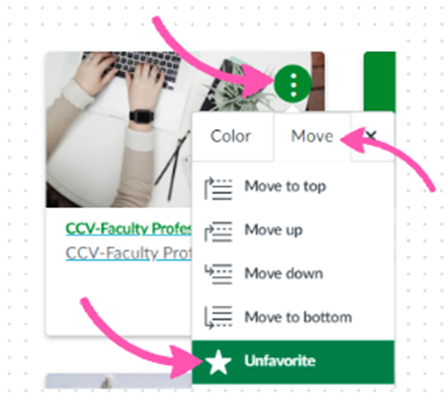
View all of your courses and choose your favorites
Access all your courses by clicking on the Courses icon and choosing All Courses. Or go directly to your Courses (instructure.com) page.
From there, click on the star icon to add or remove favorites. If the star is checked, the course will show up on your Canvas dashboard.
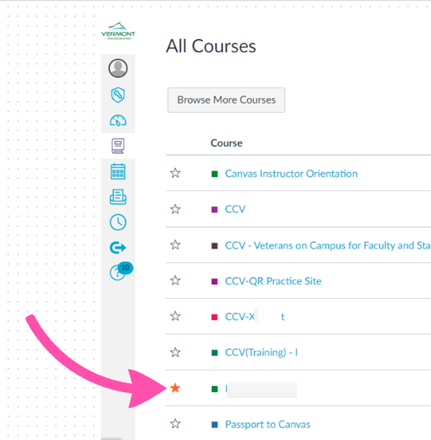
We would love to hear from you
As we continue to improve the VSC IT support site, we would love to get your feedback. Please sign-in to the feedback form linked below to share your thoughts.