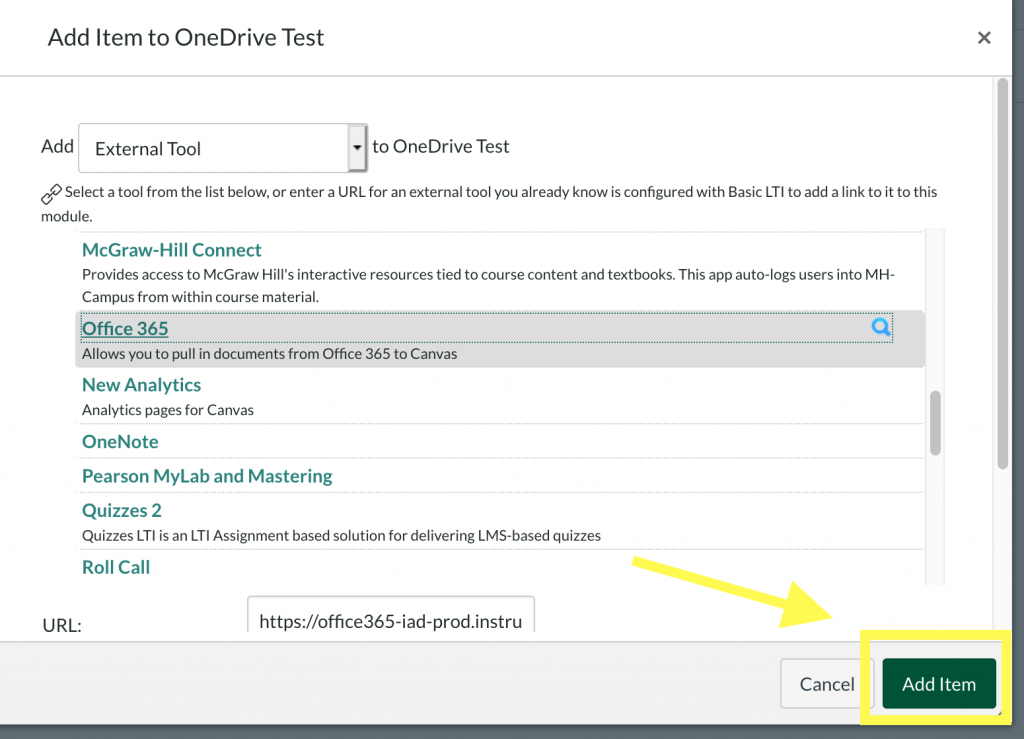There are several benefits to VSC faculty who post shareable links to their OneDrive files in Canvas Modules. For example, when linked files are edited in OneDrive, the linked content is automatically updated in Canvas courses, too. Local storage in Canvas is limited. As each VSC student, faculty, and staff member has 1TB of online storage in OneDrive, we strongly recommend VSC Canvas users provide shareable links to their larger files stored in OneDrive instead of uploading those files directly in Canvas.
The steps below are intended for VSC faculty that would like to leverage OneDrive files in their Canvas Modules.
To begin, click the plus sign on the right hand side of a new or existing Module:
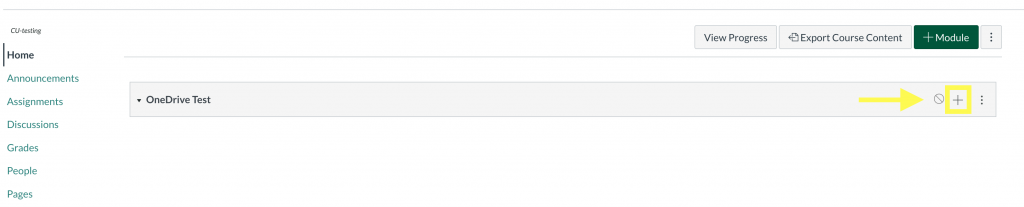
Next, select “External Tool” from the drop down menu, then find and select Office 365 in the list below:
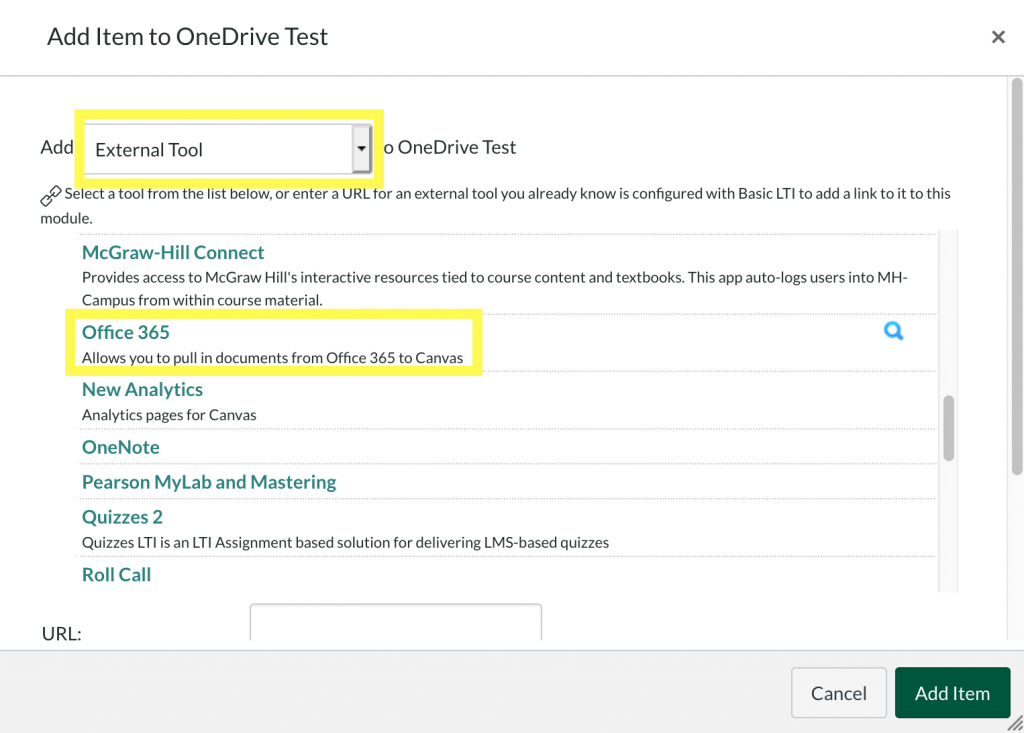
If this is the first time linking OneDrive files you will be prompted to log into your OneDrive account (using your VSC email address and password) and grant OneDrive permissions to post to your Canvas course. Once authenticated, select the file you wish to link and choose “Attach File”:

Finally, select “Add Item” to link the document to the module: