Contents
CCV staff and students enrolled in courses that utilize Adobe software have access to Adobe applications.
Student access
Students can access Adobe software on CCV-owned computers. To use Adobe software and services, students must create an Adobe account and log in with an Adobe ID. This includes full access to the Adobe Creative Cloud suite of applications and cloud-based services.
CCV students enrolled in courses utilizing Adobe software must create Adobe accounts to use the software.
Create an Adobe account
To create an Adobe account, students can navigate to https://account.adobe.com/ and click the link to “Create an account”
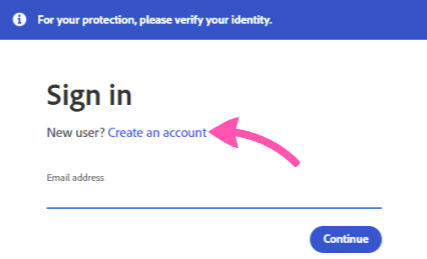
Enter the required information and click “Sign Up”. Adobe will send an email to the address provided with a link to verify and activate your account. Once verified, you’ll be able to login to Adobe software and services using this account.
For more information, please visit Adobe’s account creation help page.
Login Issues – Students
Adobe access is separate from the VSC Single Sign-On (SSO) login page. Students that are unable to login can reset their password by following the steps on the Adobe help page Learn how to reset a forgotten password or change your existing passwords. (adobe.com).
Staff access
CCV staff have Adobe accounts created for them; however, Adobe access is separate from the VSC Single Sign-On (SSO) login page. To log in to your Adobe account, please visit https://account.adobe.com/.
Login Issues – Staff
Staff usernames for Adobe accounts are created in the form of username@ccv.edu. For example, abc00111@ccv.edu.
Staff passwords are separate from their SSO password. Staff that are unable to login can reset their password by following the steps on the Adobe help page Learn how to reset a forgotten password or change your existing passwords. (adobe.com).
Still having trouble?
If you are having trouble, please reach out to the Helpdesk for further assistance.