VSC passwords expire every eight months in most cases. Once your password expires you will be forced to reset it before you will be able to login to VSC services including, WiFi, email, Canvas, and more. Learn more on our Password Expiration Details page.
If you are an employee with a VSC laptop, review the employee password change page.
Contents
It is a good idea to change your password before it expires so you don’t lose access to VSC Services.
Expired and Forgotten Password
If you forgot your password or did not change it before the expiration date, then you can use our self-service password reset process. Find quick instructions below, or view step-by-step instructions on our Password Reset Steps page.
- Navigate to the password reset page directly or click the “Forgot My Password” link, located at the bottom of the Portal login page:

- You will be prompted for some personal information including your College ID number. How do I find my seven digit College ID number?
- After verifying your identity, choose where you’d like your PIN sent (either text message or email)
- Enter that PIN on the site as prompted, then finally follow the instructions to set a new password (note the complexity requirements on the right)
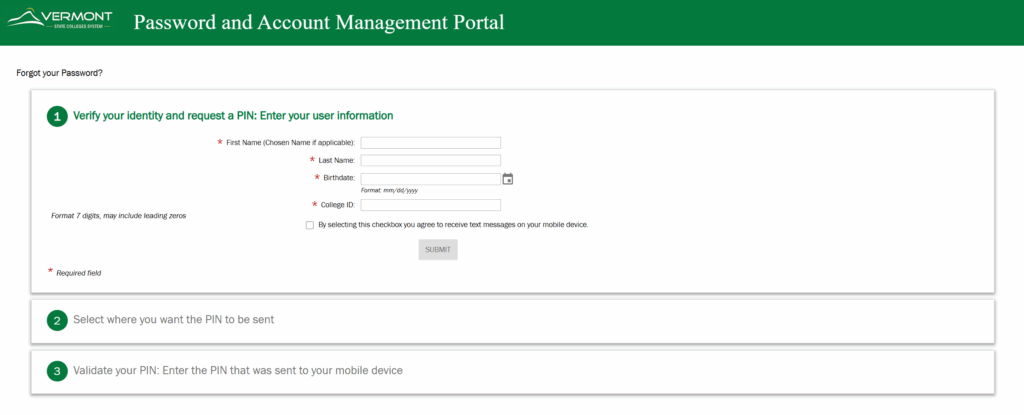
Change Your Password
If you know your current password and it has not expired, you can change it by following these steps.
Navigate to the password change form
- Navigate to the My Accounts tab of the Password and Account Management Portal.
- Sign in using your current credentials on the familiar VSC login page.
Complete the form
Depending on your device, you may need to scrool to the bottom of the page to view the two input fields.
- Enter your new password twice.
- Make sure your password passes all the policies.
- You can view all the policies by selecting the View Policy radio button.
- Click the Reset Password button.
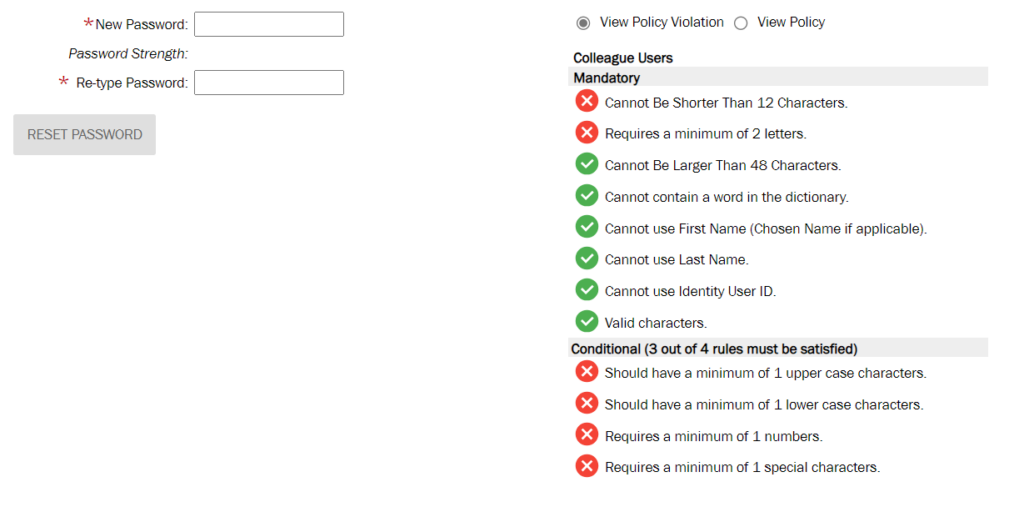
We would love to hear from you
As we continue to improve the VSC IT support site, we would love to get your feedback. Please sign-in to the feedback form linked below to share your thoughts.