The employee directory is available to anyone in the VSC with access to UKG. The directory provides contact details and information about colleagues within the VSC.
Contents
Step 1: Login to UKG
Login to UKG directly or through the Portal in the “Employee Services” tile.

Step 2: Navigate to the Employee Directory
The employee directory can be found by selecting the “myself” button from the menu bar on the left hand side. Choose “Employee Directory” found within the “My Company” tab.

Step 3: Using the directory
Use the menu at the top of the page to enter search criteria to find the employee or department you are looking for. By default, UKG has the last name field selected, but that can be changed to other search criteria by selecting “last name” and selecting the other filter you would like. There is department, location, and others.

You can change your search from “last name” to other information like department, former last name, and others.

Optional: add columns
You can add additional columns of data by selecting the table settings button on the top right of the table of users

Step 4: Adding a favorite
UKG shows your favorites in the left hand navigation menu. You can choose to edit your favorites and add the Employee Directory by going to “Edit Favorites,” and then select the checkbox next to Employee Directory.
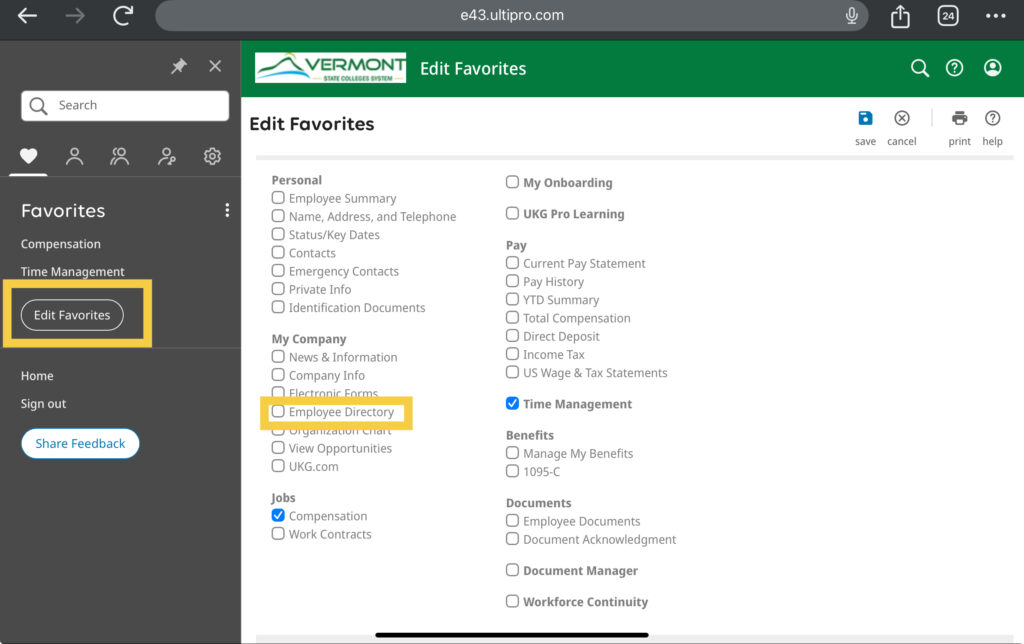
Still having trouble?
If you are having trouble, please reach out to the Helpdesk for further assistance.