This page outlines how to verify and update your emergency contact information.
How to verify emergency contact information
- Please navigate to http://getrave.com/login/vscs
- Log in using your current Portal username and password.
- Start to type in “Vermont State Colleges System, CCV, and Vermont State University” in the text field, and it should pop up as an option to select.
- Please note: There may be options for “Community College of Vermont”, “University of Vermont”, and others. Please disregard those options and select “Vermont State Colleges System, CCV, and Vermont State University”
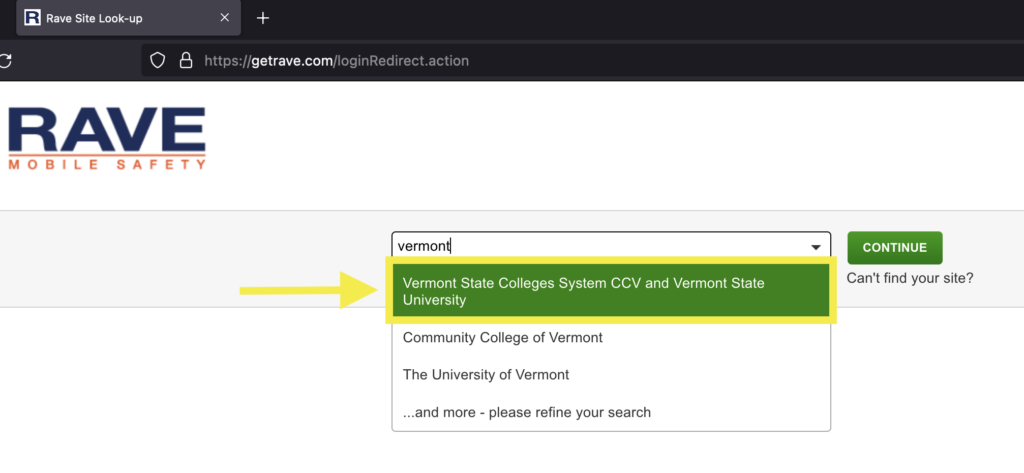
- Check the checkbox to accept the end-user license agreement
Note:
The VSC will only use this system for emergency notification purposes only. There will never be an alert for scheduled maintenance, a campus event or club, or other non-emergency notifications.
- Follow the prompts to verify your contact information or make corrections.
If it does not prompt you to verify your information then you can review it from the Rave landing page. It should look similar to the screenshot below
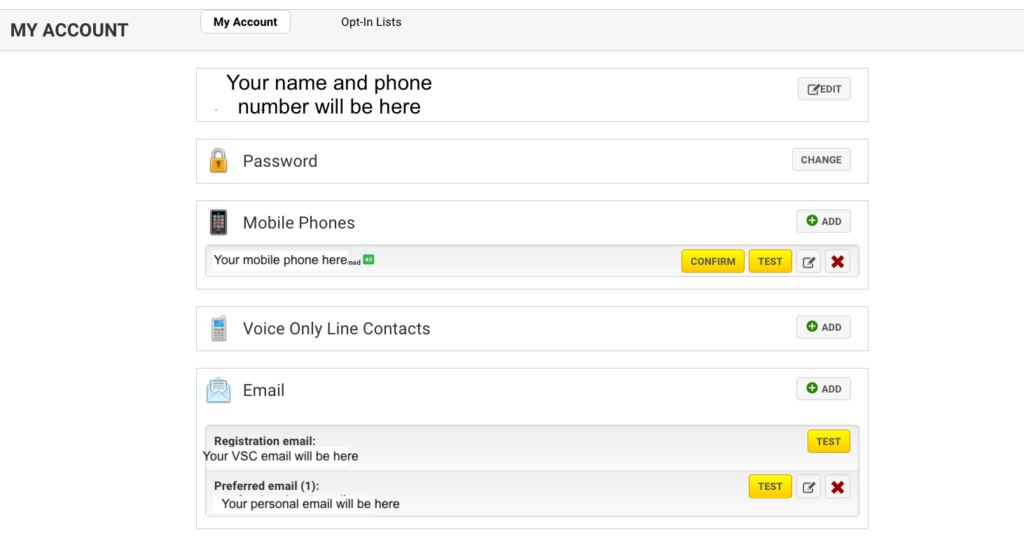
- Once you have verified your contact information you can choose to test your email and phone number or you may close out of the browser. You can sign in to update your information again at any time in the future as well.
Still having trouble?
If you have any trouble you can reach out to Public Safety or open a Service Desk ticket. Thank you!
We would love to hear from you
As we continue to improve the VSC IT support site, we would love to get your feedback. Please sign-in to the feedback form linked below to share your thoughts.