Access to Formstack
Formstack is an enterprise forms solution used by the Vermont State Colleges, providing a secure, accessible, and reliable platform for users to complete forms safely and efficiently. While forms are often created using our familiar single sign-on login page, this article is addresses the use of Single Sign-On (SSO) for access to Formstack administration.
Access to Formstack administration licenses are restricted to staff members who manage forms or oversee an approval step within a workflow.
If your VSC user account has a Formstack license, you can sign in using:
- Your Formstack password.
- Your VSC Single Sign-On account.
The VSC Single Sign-On method is supported by VSC IT and is strongly recommended.
Login steps for Single Sign-On
Step 1. Navigate to the Formstack login page
From your preferred web browser, navigate to the Formstack login page using the link that best fits your role:
- Your Formstack Workspace for approving workflow submissions.
- The Formstack Forms dashboard to manage forms.
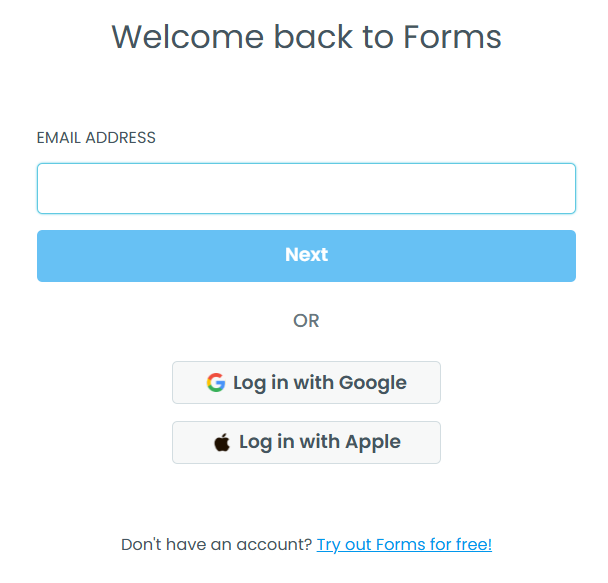
Step 2. Enter your email
To use SSO to login you must enter your email address in the form of abc00000@vsc.edu. All staff have an email address like this, even though it may not be the email address you use for day-to-day communication.
Using an email address that ends in @vsc.edu is allows you to usee SSO in the next step.
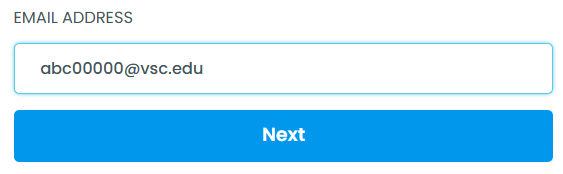
Click the button labelled Next.
Step 3. Choose the VSC Authentication Provider button
A new button will be displayed titled Log in with VSC Authentication Provider that you will click or tap.

Note a password field and a button labelled Log into Forms will also be displayed. You do NOT need to enter anything in the password field and you should disregard the button labelled Log into Forms.
Step 4. Login to SSO
You will be taken to the familiar SSO login page to complete the login process.
Animation of the process
The animation below shows the steps described above.
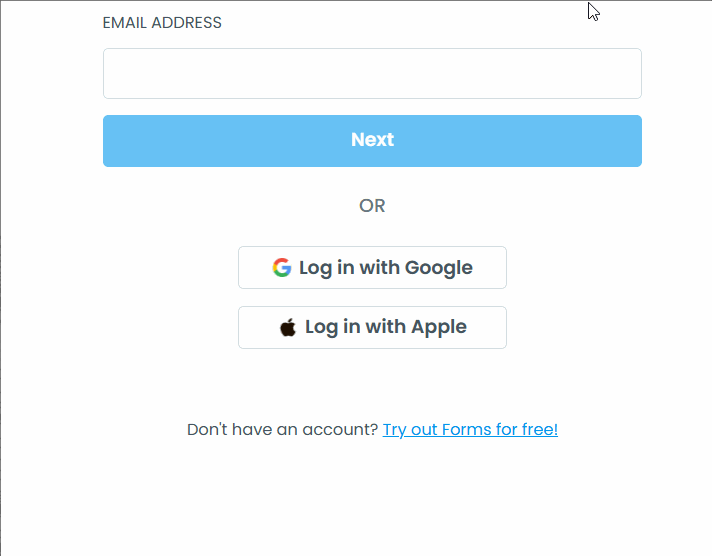
Still having trouble?
If you are having trouble, please reach out to the Helpdesk for further assistance.