Submit final grades from Canvas by following these steps.
Submitting Final Grades
Access grading by clicking the link labeled “Submit Grades to Registrar” in the course navigation menu.
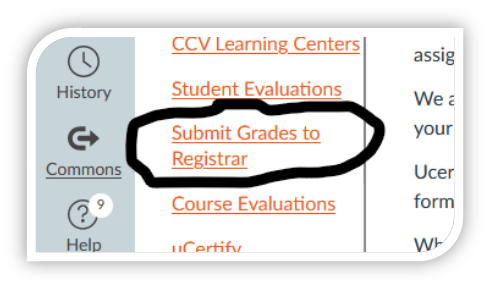
In the resulting screen you are presented with the options of midterm grades, final grades and last attendance. Choose the option you want to enter data for – PLEASE NOTE CCV DOES NOT REQUIRE THE SUBMISSION OF MIDTERM GRADES.
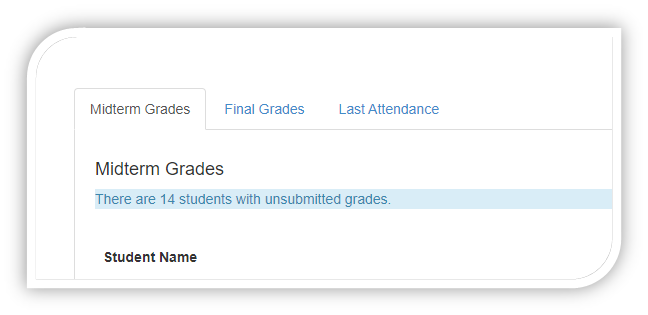
In this example below we are looking at the final grade view.
Student Name Column – in this example we see one student has the word “inactive” after their name. This means the student dropped or withdrew from the class. Depending on when the student drops you may or may not see the grade of W. In either case you do not need to enter anything for inactive students. If there is any information in the cells for that student, please delete that data. If there is any information in cells for an inactive student, your grades WILL NOT submit. See FAQs for more information.
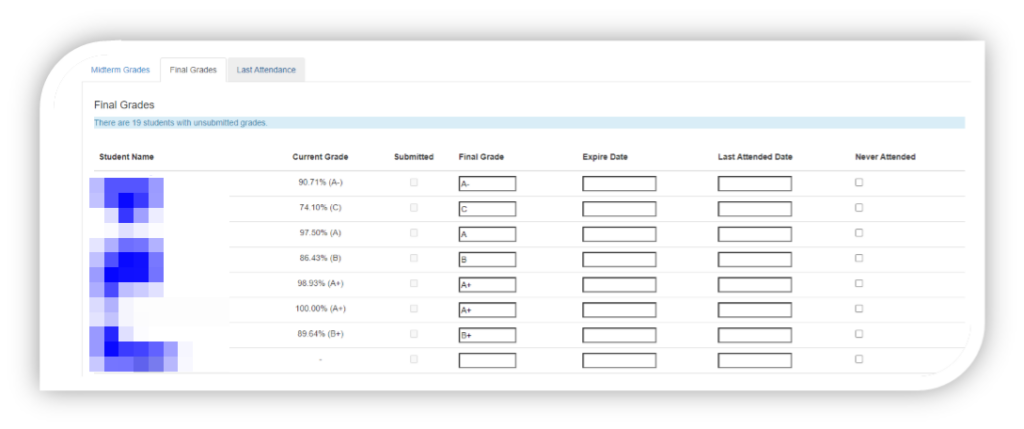
Current grade – this is the grade listed in the Canvas gradebook. It will auto populate to the final grade column.
Expire Date – DO NOT enter a date unless you have given the student an incomplete. Any grade entered with an expire date will expire on that date.
Last Attended Date – if a student stops attending and does not have “inactive” after their name, you need to enter a grade and a last date of attendance. You can also enter this under the Last Attendance tab if a student disappears before or in between the grading windows.
Never Attended – if a student has inactive after their name and never attending, check “Never Attended” and grade appropriately.
FAQs
I keep getting an error message when I try to submit my grades:
If you are using Chrome, please try another browser. Chrome made changes to their security settings that prevents this grading feature from working correctly. If you are using Firefox see below for specific Firefox submission instructions. If you are not using Chrome or Firefox please submit a helpdesk ticket at https://helpdesk.vsc.edu.
I get a message stating some grades were not submitted:
Most likely these are referencing the inactive students. If the number of unsubmitted grades is more than then number inactive students, please submit a helpdesk ticket at https://helpdesk.vsc.edu.
Any other error message:
Please submit a helpdesk ticket at https://helpdesk.vsc.edu.
Can inactive students be removed from my class:
Inactive students who have never accessed the course are removed before the class starts. However, if they have accessed the class at any point they cannot be removed.
Entering grades in FireFox
A recent update to FireFox requires that faculty complete the following step to submit grades to the registrar through Canvas using FireFox.
Click the “Submit Grades to Registrar” and the faculty will most likely get the following error:
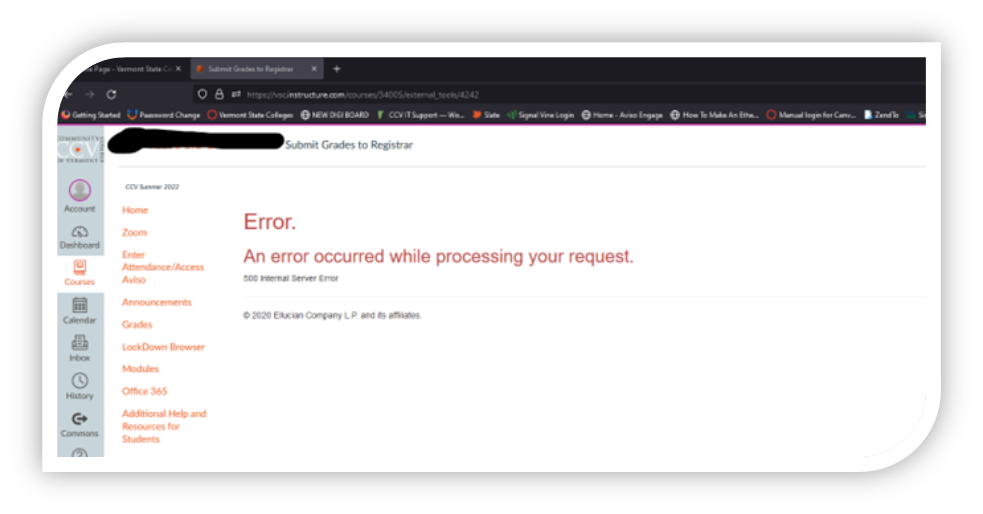
In the address bar locate the shield and click it:
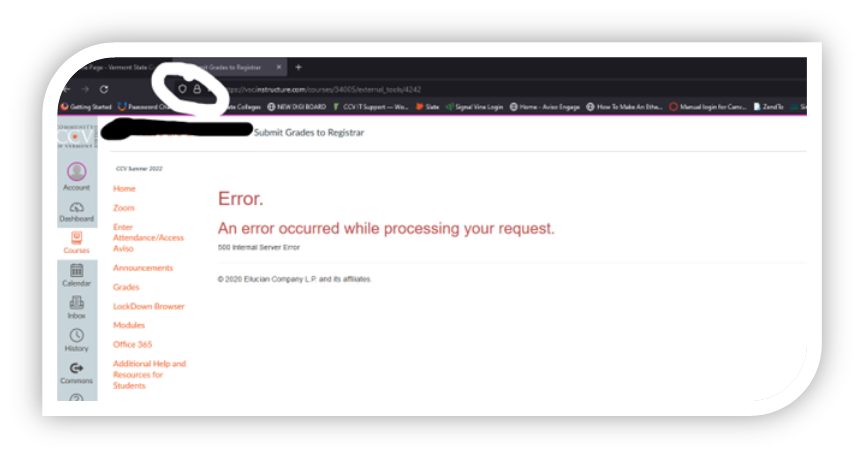
Turn off “Enhanced Tracking Protection”
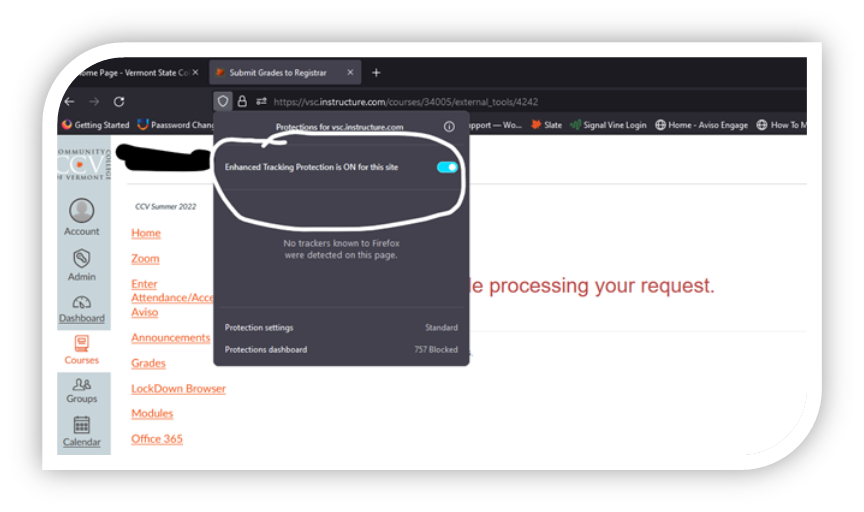
The grading page should refresh and allow the user to enter grades. They may need to clean cookies and cache.
If the faculty is using Chrome and gets the error message above, they need to clear their cookies and cache.