Linking OneDrive files directly to a Discussion Board allows students to provide easy access to shared and read-only documents, images, and videos. Since these files “live” in OneDrive they will not count towards your limited Canvas Files storage, and any changes to those OneDrive files will be automatically reflected in the Discussion Board.
Start by opening the desired Discussion post and click “Reply”. However, instead of typing out your response click the “More External Tools” option, indicated by a small downward arrow, then select Office 365 from that list:
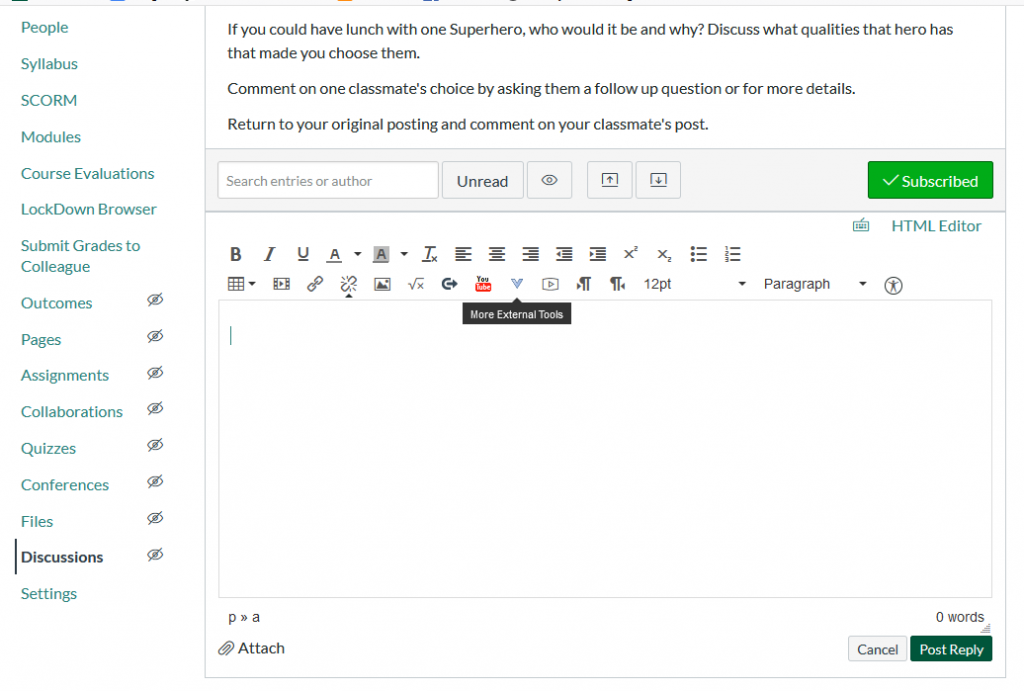
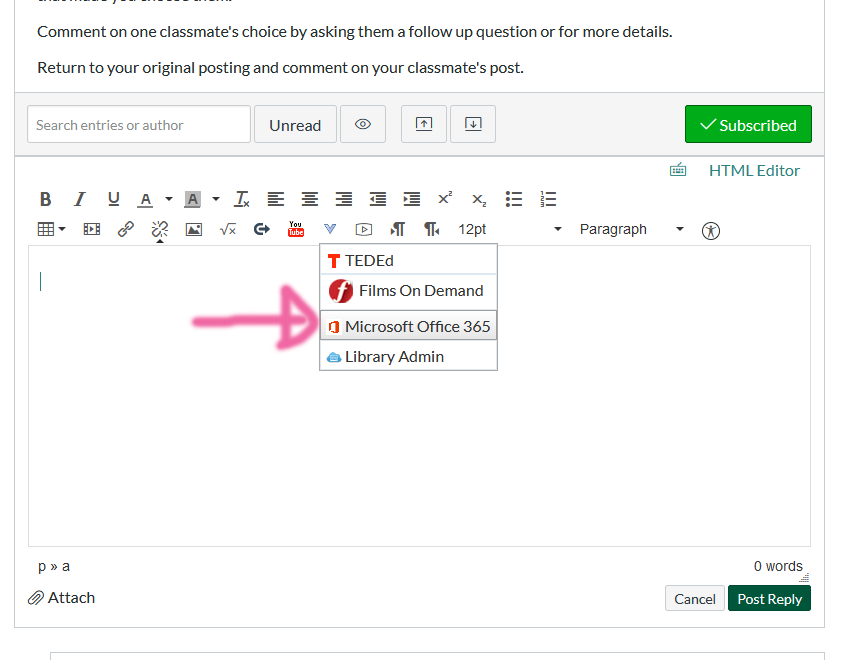
If this is the first time linking OneDrive documents you will be prompted to log into your OneDrive account (using your VSC email address and password). After logging in accept the prompts to grant OneDrive permission to access your Canvas course. Once permissions are granted you’ll be presented with a list of your OneDrive files–simply check the box next to the desired files and click “Attach File”:
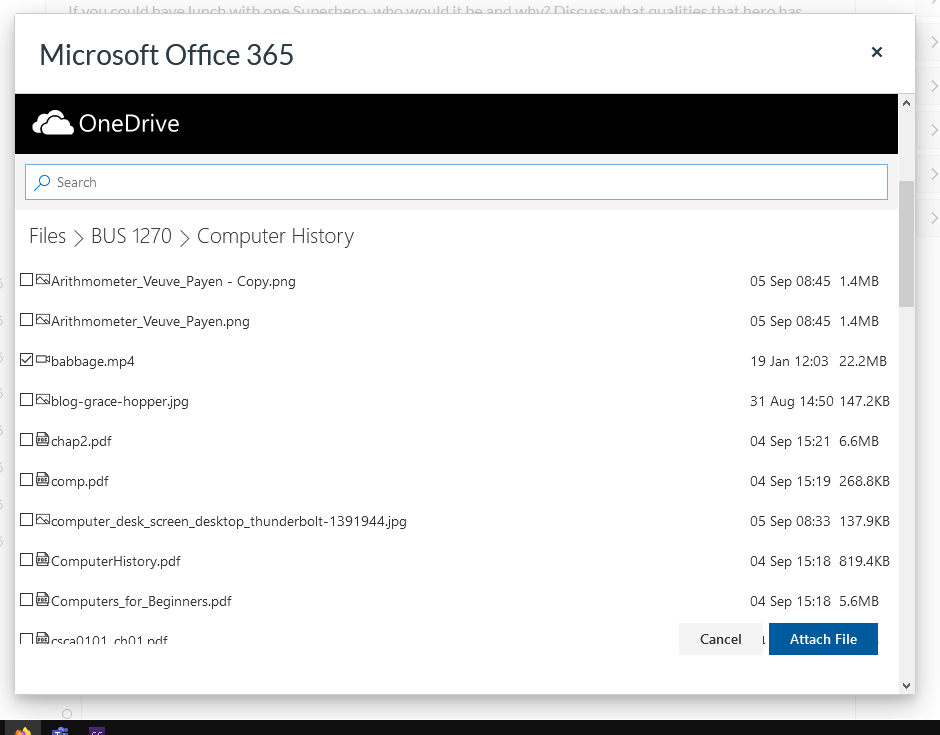
Your file(s) will now be linked in the body of the Discussion post. You can add additional text for context if you wish, then click “Post Reply” to submit.