Canvas notifications can help you keep on top of your coursework. However, these notifications can be repetitive and overwhelming, particularly if Canvas adds multiple email addresses for you.
Read on to learn how to customize your Canvas notification settings to prevent notification overload.
Canvas Notification Settings
Head over to your Notification Settings (instructure.com) page on Canvas. If that link doesn’t work you can find it on any Canvas page under: Account > Settings > Notifications.
Customize Notification Preferences
You will see a list of notification types, like Discussions and Course Activities and Assignments. You will also see a list of the contact methods you have set up, like your VSC email address, the Canvas Student mobile app, and any other email addresses you may have added. You can customize each type of notification for each method.
Duplicate email notifications
To remove duplicate email notifications, follow the directions below to turn off notifications for everything but your primary email address.
Choose How You Want to Be Notified
For each notification type, select your preferred notification method. Canvas offers options like email, and push notifications through the Canvas app. Click on the icon for the notification type and method you want to customize, and a dropdown menu will appear with notification method choices. Push notifications can be turned on or off. Email options include immediate, daily, weekly, or off.
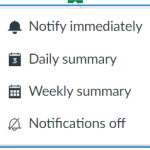
Want to learn more?
There is a useful video that goes into more detail on the Canvas Community site on their Canvas notifications video tutorial page. Begin the video at 1:11 to see process we just discussed in action.
Return to the main Canvas page to see other related topics.
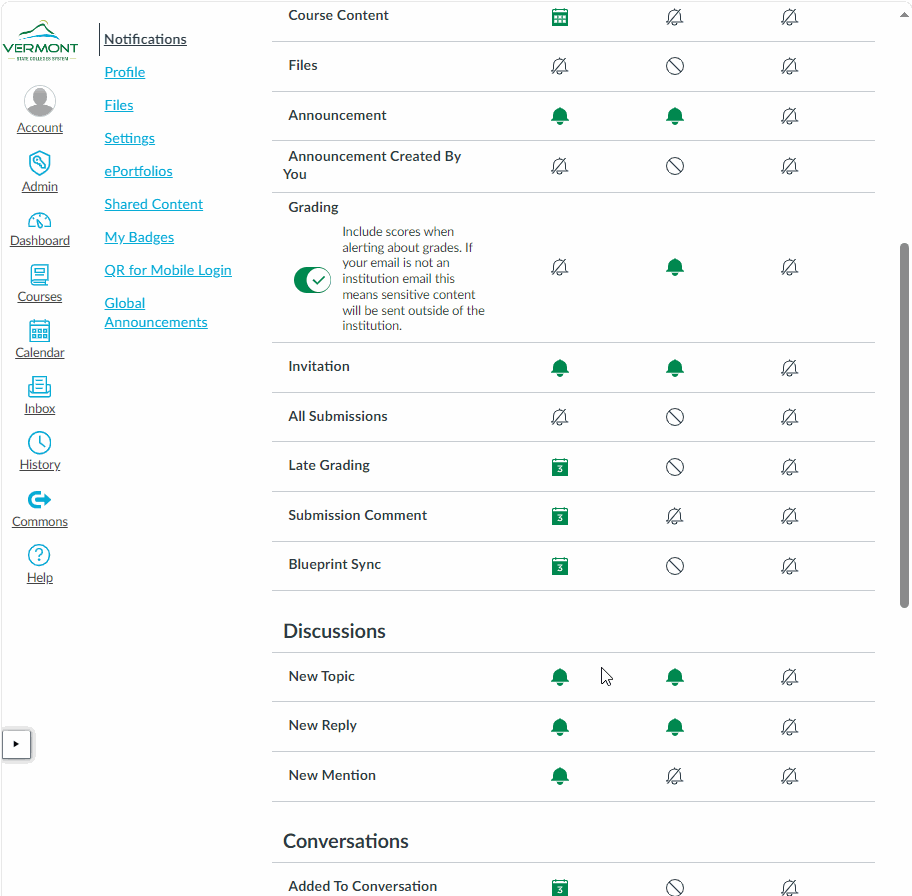
We would love to hear from you
As we continue to improve the VSC IT support site, we would love to get your feedback. Please sign-in to the feedback form linked below to share your thoughts.