The instructions below show how to connect any iOS device, including iPhones and iPads, to the VSC Wi-Fi network.
Start by accessing your Wi-Fi options, either via the Settings app or the Quick Access Bar, accessed by swiping down from the top of the screen.
Ensure the Wi-Fi is enabled, and select the VSC network from the list as shown:
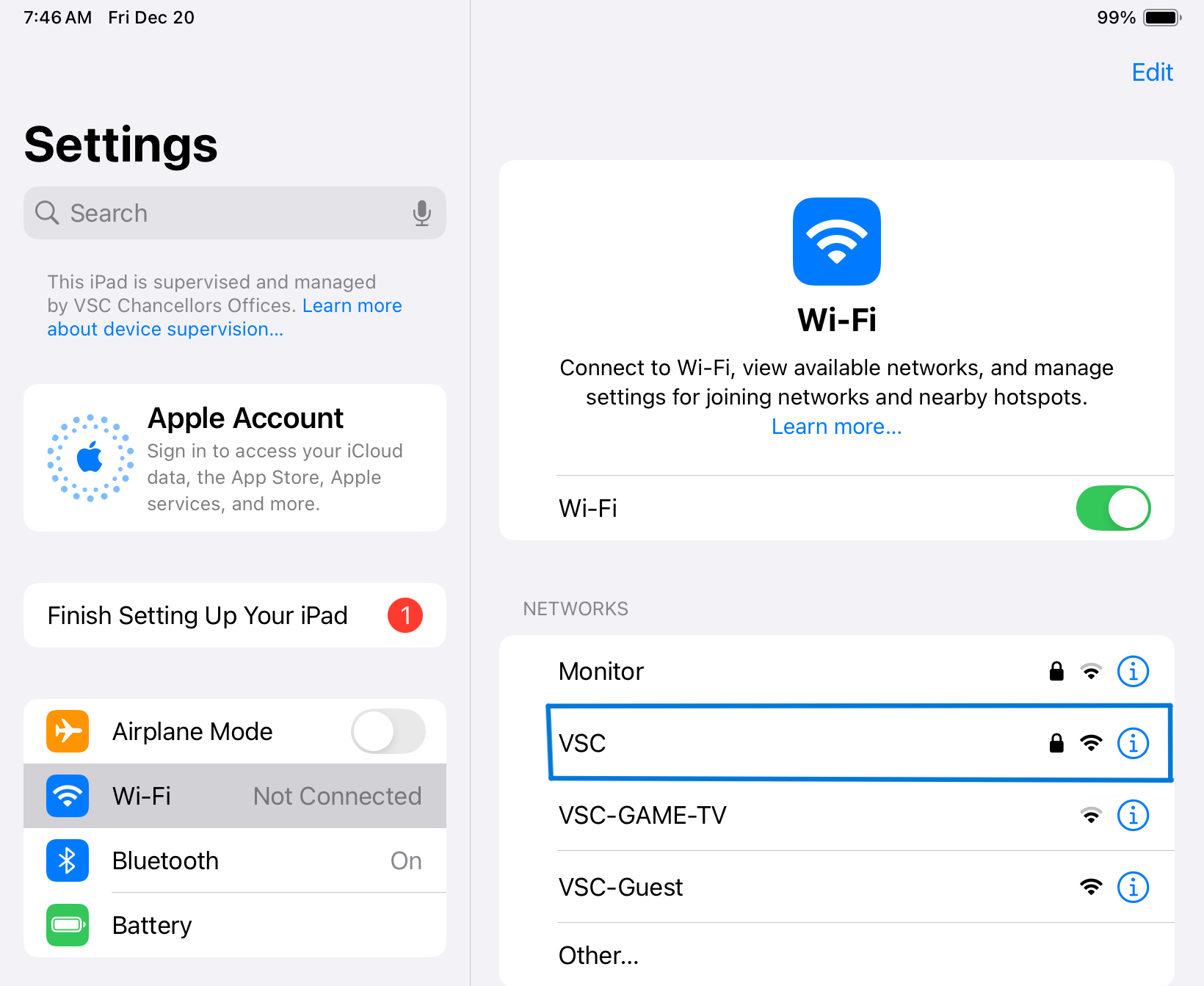
Enter your VSC credentials and click Join:
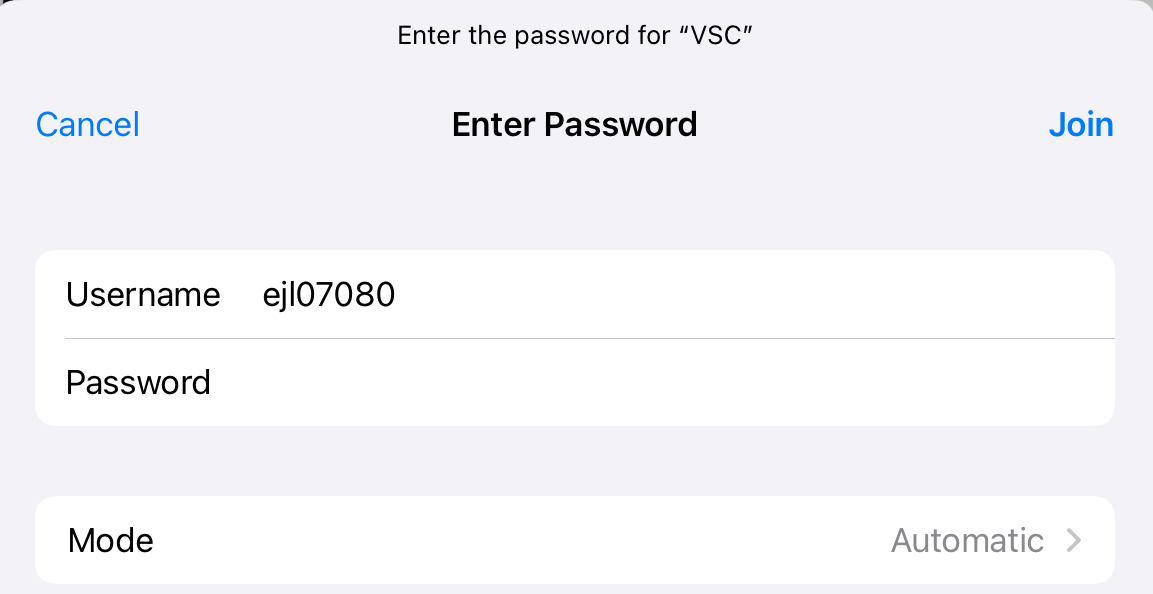
If prompted to accept the security certificate click Trust in the upper right hand corner:
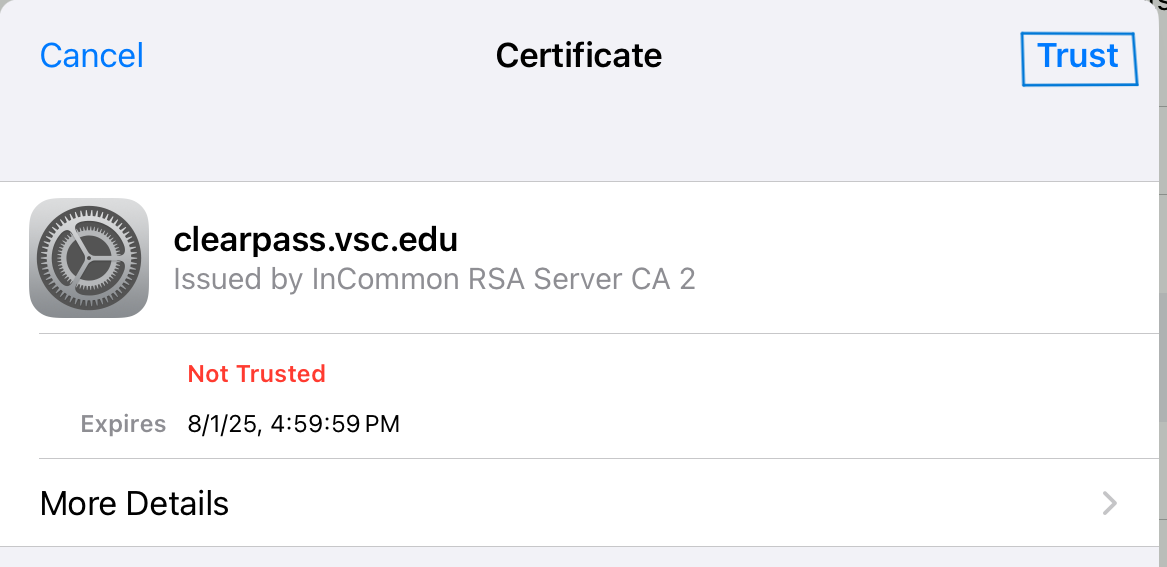
Your device will now connect to the campus Wi-Fi network when in range.