Web browsers
A web browser is the computer application you use to visit web pages on the internet. Common web browsers include Microsoft Edge, Google Chrome, Mozilla Firefox, Brave, and Apple Safari.
Contents
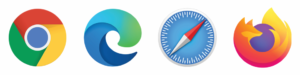
What web browser should I use?
Most modern web browsers will work on all VSC sites. VSC IT recommends having at least two on your computer to ensure access.
- Microsoft Edge: pre-installed on Windows computers
- Mozilla Firefox: available on Mac, Windows, and Linux
- Google Chrome: available on Mac, Windows, and Linux
- Apple Safari: pre-installed on Mac computers
Though not officially supported on all VSC websites, many other modern browsers work also, including Vivaldi.
VSC IT browser support
Though VSC IT policy prevents us from working on personal laptops directly, we do recommend the following steps when having trouble with a web-based application.
Ensure your web browser is up to date
Most web browsers will prompt you to update when there are updates available. If you are having browser issues with Canvas specifically, they have a tool to help. Read more on Browser support for Canvas.
Chrome update
You can update Google Chrome by opening the browser and navigating to the Help menu:
- Open Google Chrome
- Click the three dots in the top right corner
- Select Help
- Click About Google Chrome
- If a newer version is available, click the button to install it
Edge update
You can update Microsoft Edge by opening the browser and navigating to the About Microst Edge menu item:
- Open Microsoft Edge
- Click the three dots in the top right corner
- Select Help and feedback
- Click About Microsoft Edge
- If a newer version is available, click the button to install it
Firefox
You can update Firefox by opening the browser and navigating to the About Firefox page:
- Open Firefox
- Click the “hamburger” icon in the upper-right corner
- Select “Help”
- Click “About Firefox”
- If a newer version is available, click the button to install it
Try another browser
Sometimes a bug is present on one web browser, and not on another. If you are having trouble with a website, try using another web browser from the list above.
Clear your cache
Clearing your cache can be easy depending on your comfort level with technology. Choose the method that is right for you:
Keyboard shortcut method
You can get to the Clear your Cache settings page on most modern browsers, including FireFox, Google Chrome, and Microsoft Edge, by using this keyboard shortcut:
CRTL + SHIFT + Delete
If that does not work for you, try the step-by-step instructions below.
Step-by-step instructions
Web browsers like Chrome and Firefox update themselves all the time! We recommend checking out these external articles for step by step information on how to clear your browser cache in different web browsers:
Still having trouble?
If you are having trouble, please reach out to the Helpdesk for further assistance.