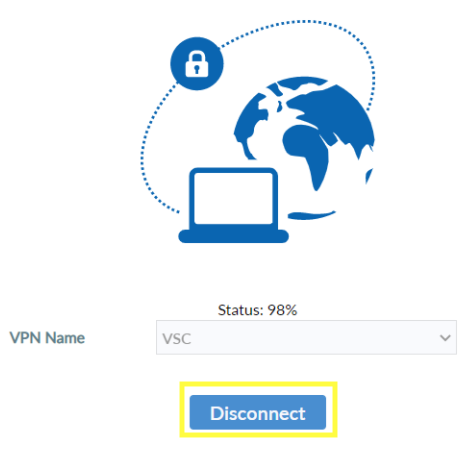A Virtual Private Network (VPN) is a tool installed on your VSC owned computer that allows you to access resources that are only available while connected to the VSC network. Examples of these resources include Colleague, ImageNow, network shares, and campus printers. If you are physically on campus, there is no need to use the VPN. Additionally, most resources (such as email, the VSC Portal, and Canvas) are available off-campus without needing to use the VPN.
If you need access to the VPN, please enter a ServiceDesk ticket via https://servicedesk.vsc.edu . Access to the VPN requires manager approval and is subject to local IT polices and procedures.
Please select the “How to connect…” list below if you would like instructions outlining how to connect to the VSC VPN on your VSC owned Mac or PC.
How to connect to the VPN on a VSC owned laptop
Open the FortiClient program by selecting the icon in your system tray or on your desktop.

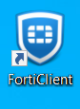
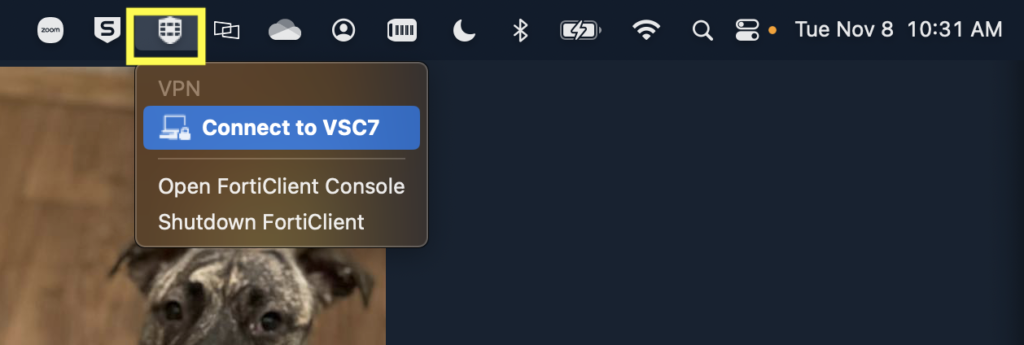
The program will open to the Remote Access tab. Select SAML Login if it does not automatically prompt you to sign in.
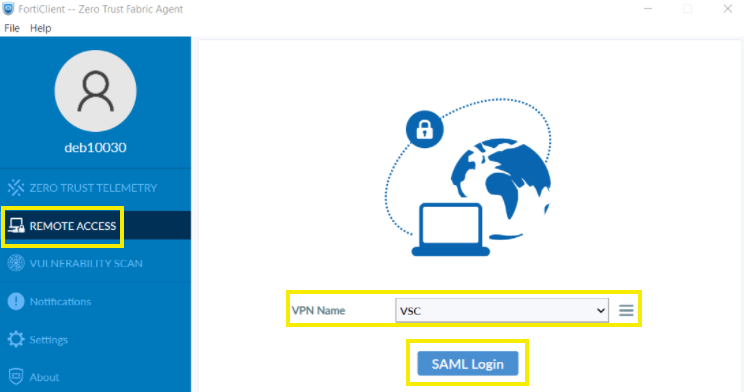
Authenticate using your VSC credentials.
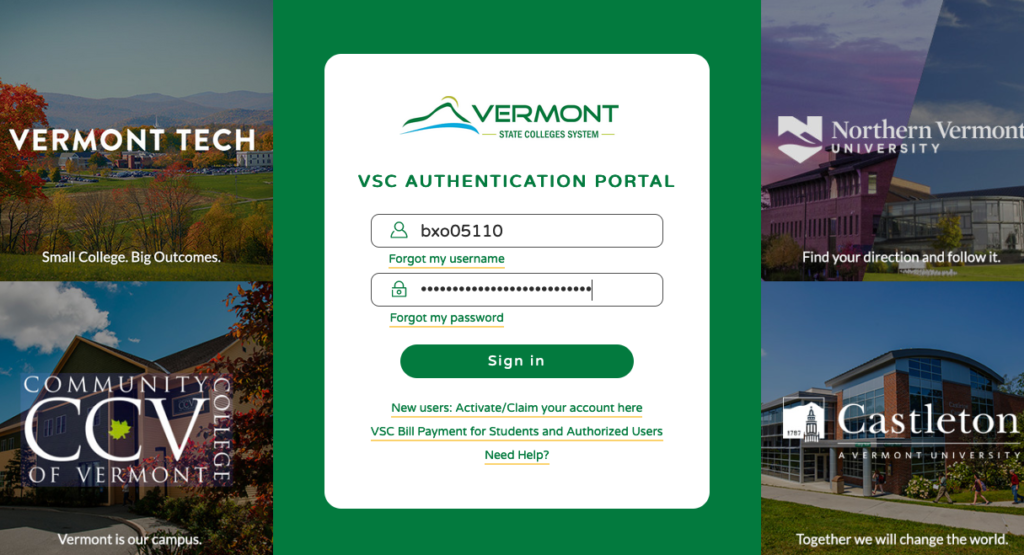
After you have successfully authenticated you should see a status percentage and an option to disconnect.
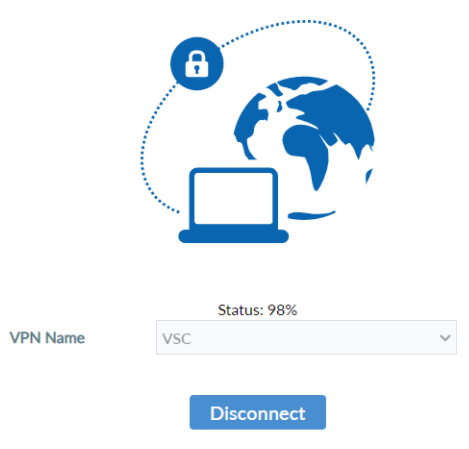
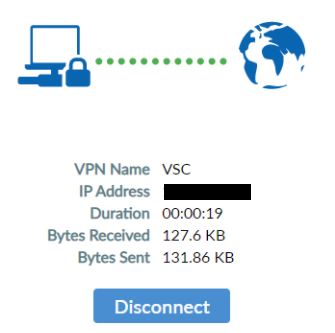
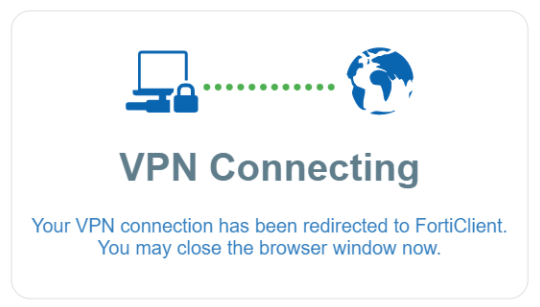
You can close the program while you access the resources you need while you are off campus. You must select “Disconnect” either at the end of the day or when you are done with using the VSC resources for the day.