Introduction
By opting in to additional alert groups, you will ensure that you stay informed about future emergencies for all your locations.
Step 1: log in to your Rave account
Log in to your VSC Rave account. Rave uses the familiar Single Sign-On VSC login page.
Step 2: agree to the terms of use
If it is your first time logging in to Rave, then you will have to agree to the terms of use:
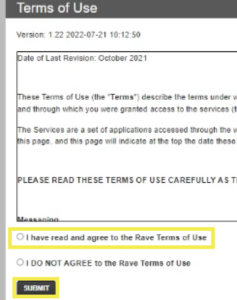
Step 3: Select additional lists
Select “Opt-In Lists” from the top left of your screen.
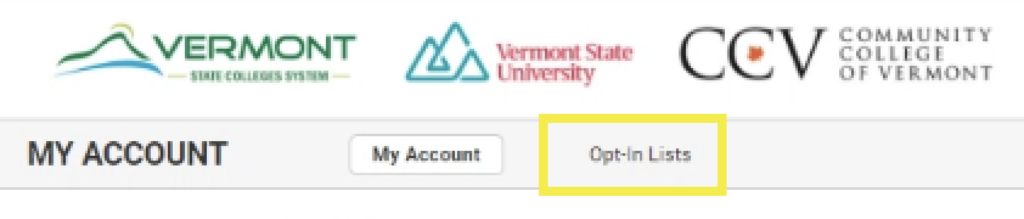
As stated above, Opt-In lists are used in conjunction with lists that are automatically populated. You may not be enrolled in any of the opt-in lists, but should still receive alerts from your primary home campus.
Choose all campuses
We encourage everyone to select your home campus and every other campus you travel to in order to stay informed in case of an emergency.
Place a checkmark next to each list you should receive updates for.
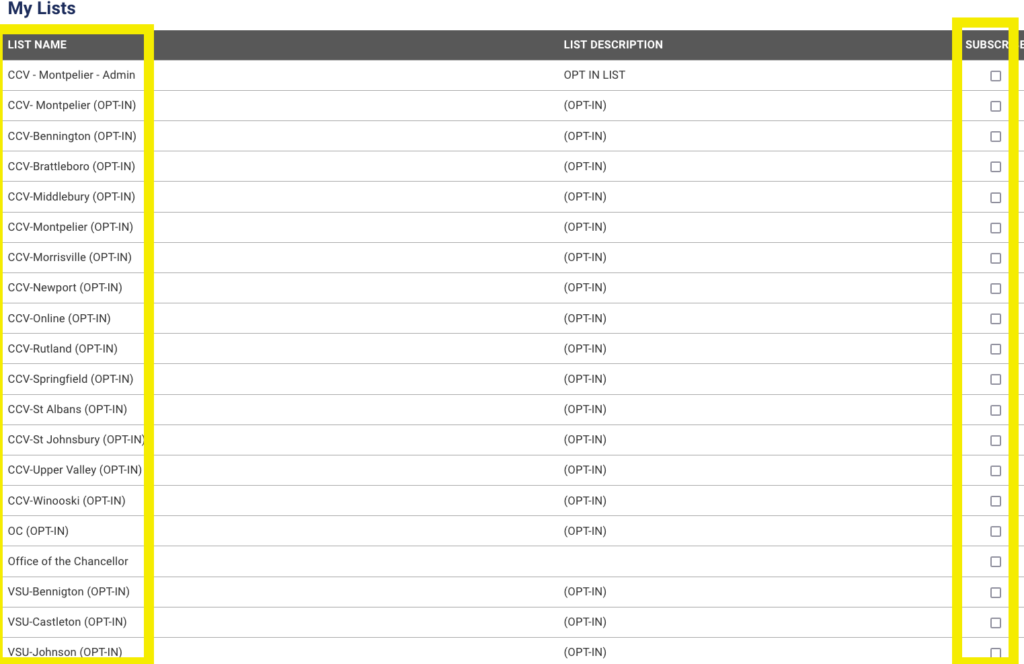
Changes made within this page should save automatically, but we recommend you verify that by refreshing the web page. If the checkboxes are not selected, then reselect the proper ones and verify it worked again.
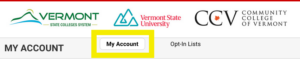
Bonus instructions
This is also a good opportunity to verify your cell phone number if you have not done so already. The banner will be red at the top of the Rave portal asking to verify your phone number. Select the button to verify your number.

If you have any trouble you can reach out to Public Safety or contact the Helpdesk.