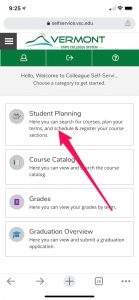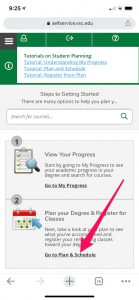All courses, including past, current, and those planned for the future are available to view and print on the Plan & Schedule page on Self-Service for students.
Contents
Direct link
- Navigate to your Course Schedule directly at https://selfservice.vsc.edu/Student/Planning/DegreePlans.
- Once your schedule displays, click on the Print button located at the top.
Note – only one school’s term will show at a time. You will need to look at multiple schedules if you are enrolled in courses at multiple schools.
Step by Step Instructions
- Login to Self-Service.
- Click on Student Planning.
- Click on Go to Plan & Schedule.
- Once your schedule displays, click on the Print button located at the top.
Note – only one school’s term will show at a time. You will need to look at multiple schedules if you are enrolled in courses at multiple schools.
Step by Step Screenshots
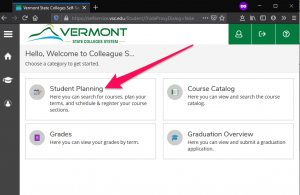
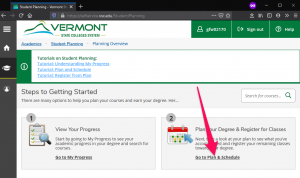
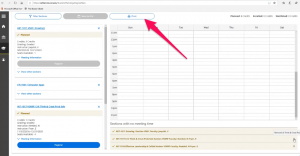
Video Tutorial
This video tutorial will take you through the steps, and provide a more in depth review of the Self-Service Plan and Schedule feature.