If you replace your mobile phone, you will need to update your Duo profile. Here’s how to add your new phone to your VSC Duo multi-factor authentication account.
First things first
- If your new phone has the same number as your old phone you will only need your new phone.
- If your new phone has a new phone number you’ll need your old phone, too. If you don’t have access to your old phone, please contact the Helpdesk for support.
- Download the Duo Mobile app on your new phone
Add your new phone
From a computer or your smartphone, login to the Portal like you would normally, but instead of progressing through the Duo prompt click Other Options.
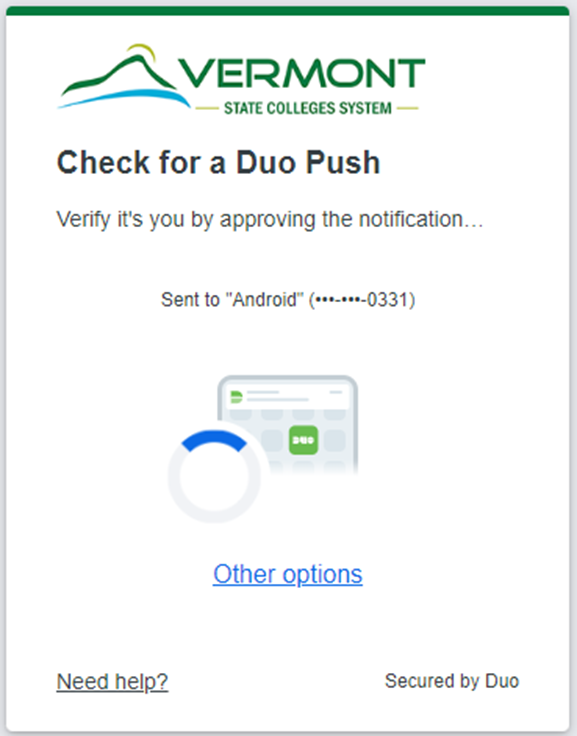
Duo will present a number of additional ways to navigate the Duo prompt. Select Manage Devices at the bottom of that list.
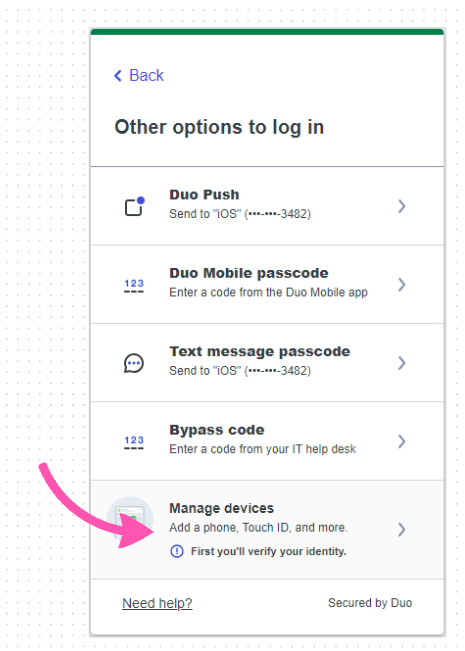
In order to continue you will first need to verify your identity via one of the Duo options. If you have access to your old phone, or if your new phone has the same phone number as your previous device, choose the Text Message option to proceed through this step.
Please note
The Duo Push option will not work for this step. If your phone number has changed you will need to contact the Helpdesk for support.
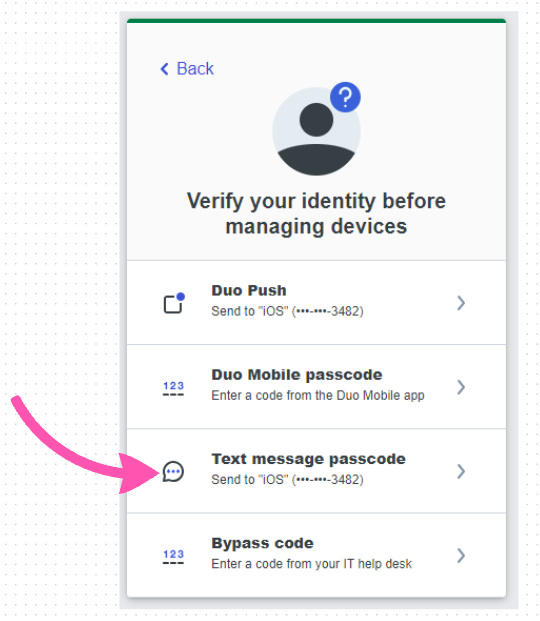
After verifying your identity you will have the option to Add a Device. If you have already downloaded the Duo Mobile app on your new phone, choose the I Have a New Phone link to be guided through reactivating the Duo app
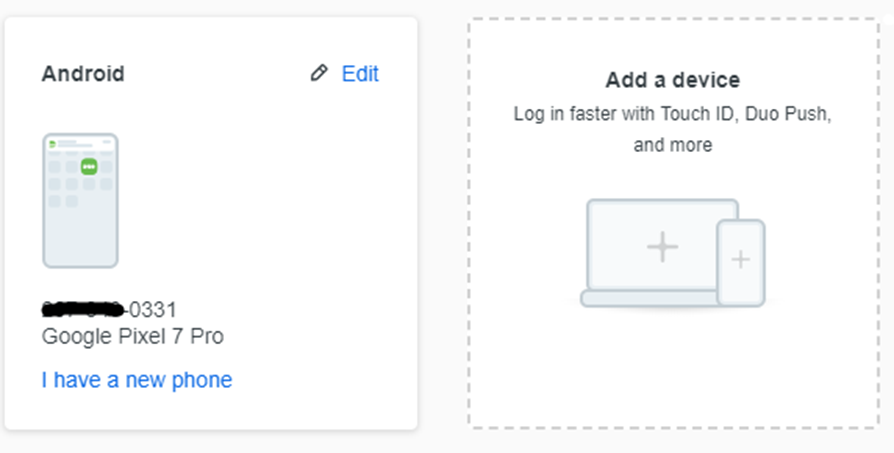
Both options will walk you through verifying your phone number and scanning a QR code with the Duo app to finalize the setup.
Please note
The QR code, sometimes confused as a barcode, is unique to you and will not work correctly if shared.
Still having trouble?
If you are having trouble, please reach out to the Helpdesk for further assistance.