If you are an employee that needs to change or reset your password, you may need to take action to ensure that your laptop password updates, too. The easiest way to do this is to change your password while you are on campus. If you are off campus you will need to connect to the VPN.
Best option: change your password on campus
If you’re on campus and connected to the VSC network you can follow the steps to Change or Reset Your Password and your laptop will automatically sync with the new password. No further action will be needed.
Second best option: off campus with VPN
If you’re off campus and need to change your password, follow these steps:
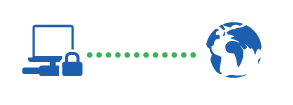
- First, connect to the VSC VPN.
- Once connected, follow the steps to Change or Reset Your Password.
- Your laptop will sync the new password using the VPN connection.
Potential issues: off campus without VPN
If you change your password when off campus and not connected to VPN:
Off campus without VPN
- Your laptop won’t know that the password has changed.
- It will still ask for your old password to log in.
While having an out of sync laptop password is not ideal, it will not cause any problems as long as you remember your old password.
How to sync your laptop password
If your laptop password did not update with your VSC password, follow these steps to sync your laptop password with your VSC password:
- Log in to your laptop using your old password.
- Connect to the VSC network either by VSC Wi-Fi or ethernet. If you’re off campus, connect to the VPN.
- If you’re on campus, you may need to forget the VSC Wi-Fi network and reconnect with your new password. See Trouble Connecting to VSC Wireless? for details.
- Once connected, lock your computer by pressing Windows Key + L.
- Unlock your computer using your new password.
Your laptop will now be synced with your updated VSC password.
Still having trouble?
If you are having trouble, please reach out to the Helpdesk for further assistance.
We would love to hear from you
As we continue to improve the VSC IT support site, we would love to get your feedback. Please sign-in to the feedback form linked below to share your thoughts.