Below you will find frequently asked questions while logging in to your VSC account. For immediate assistance, please submit a ServiceDesk ticket.
Contents
What is my username?
Your username will be in the format of your three initials followed by five numbers. For example: abc05110. You can have your username sent to your recovery device by using the “Forgot Username” link on the Portal login page, or by navigating directly to the forgot username page.
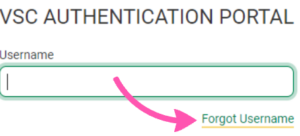
I forgot my password. Now what?
You can reset your password by using the “Forgot password” link on the Portal login page, or by navigating directly to the password reset page.
Learn more about Resetting your Password.
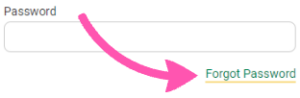
Is my account activated?
You only need to activate your VSC account once. If you attended a VSC school before, your account is probably already active. If you get the following error while activating, your account is already active.
Error
Your account has been claimed. Please contact your administrator.
If you receive the error above, please reset your password to regain access to your account.
Once your account is active, you will be able to access VSC services like the Portal. Please contact the Helpdesk if you are having trouble accessing services.
How do you know if your account is locked?
Your account will be locked after five invalid login attempts. You will have to contact the Helpdesk to have it unlocked.
Learn more on our Account Lockouts page.
How do I find my seven digit College ID number?
Your College ID is a seven-digit number like 1234567. You can find it in the following places:
- On the bottom of your student ID card.
- Paperwork from your advisor.
- On most forms sent to you from Admissions, Financial Aid, Registrar’s office, and Student Service.
- On your Self-Service page, under your name, listed as Colleague ID.
If you need to retrieve your college ID and cannot log into your Self-Service page, you will need to reach out for support in one of the following ways:
- Contact the Helpdesk
- Call your CCV Academic Center
Please note: if you are using your College ID to reset your password or find your UserID then make sure to include any leading 0s if the number you have is only six digits long.
How do I add or change an account recovery mobile number or personal email?
You can add or change a personal email or mobile number by logging into Self-Service and selecting User Options -> User Profile. The screen shot below outlines where the buttons are to change this information.
You can log into Self-Service by either using the link in the Portal in “Useful Links” or by navigating directly to Self-Service.
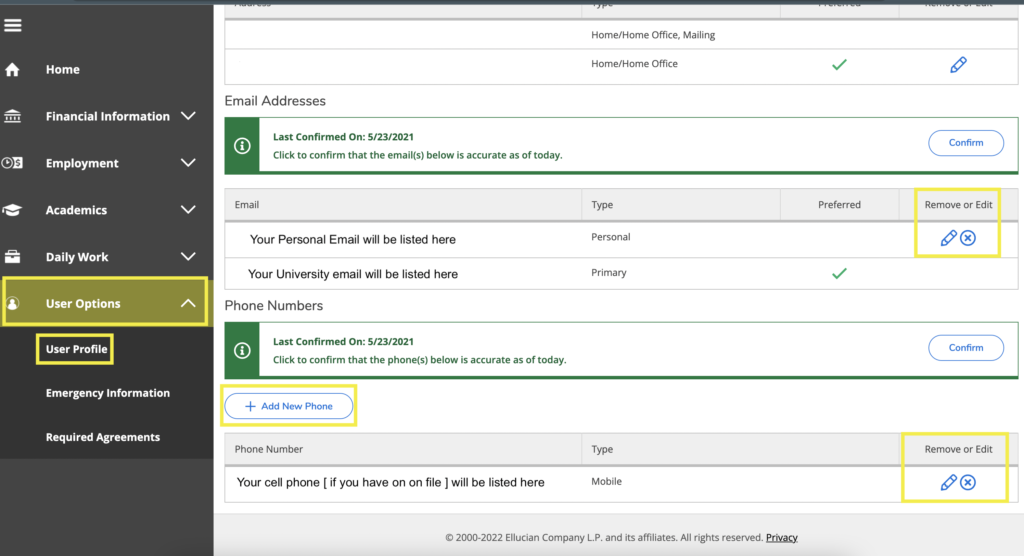
If you cannot log into Self-Service and do not have access to the recovery email or phone you have on file then you will need to contact your local Helpdesk for help logging into your account, or Student Services to have them add it for you.
How do you properly bookmark the Portal, Canvas, Email, etc.?
There are two methods you can use to add the proper bookmark to your supported browser of choice. You can manually add a bookmark by selecting Bookmarks from the menu bar at the top, selecting Add Bookmark, and enter the appropriate URL listed below.
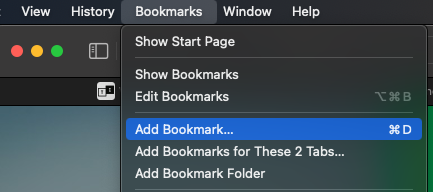
Or you can edit your existing bookmark by right clicking on it, selecting Edit Bookmark, and type in the appropriate URL.
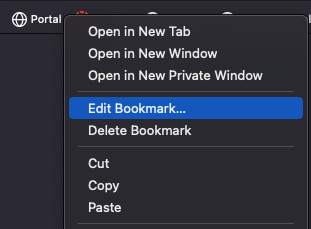
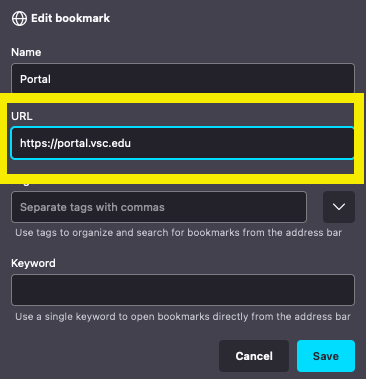
Here are the correct URLs to bookmark:
Portal: https://portal.vsc.edu
Canvas: https://vsc.instructure.com
Email / Office365: https://outlook.office365.com/owa/vsc.edu
Is my password expired?
Your VSC email account will get emails from VSC-IDM@vsc.edu before your password expires. The email will look like this:
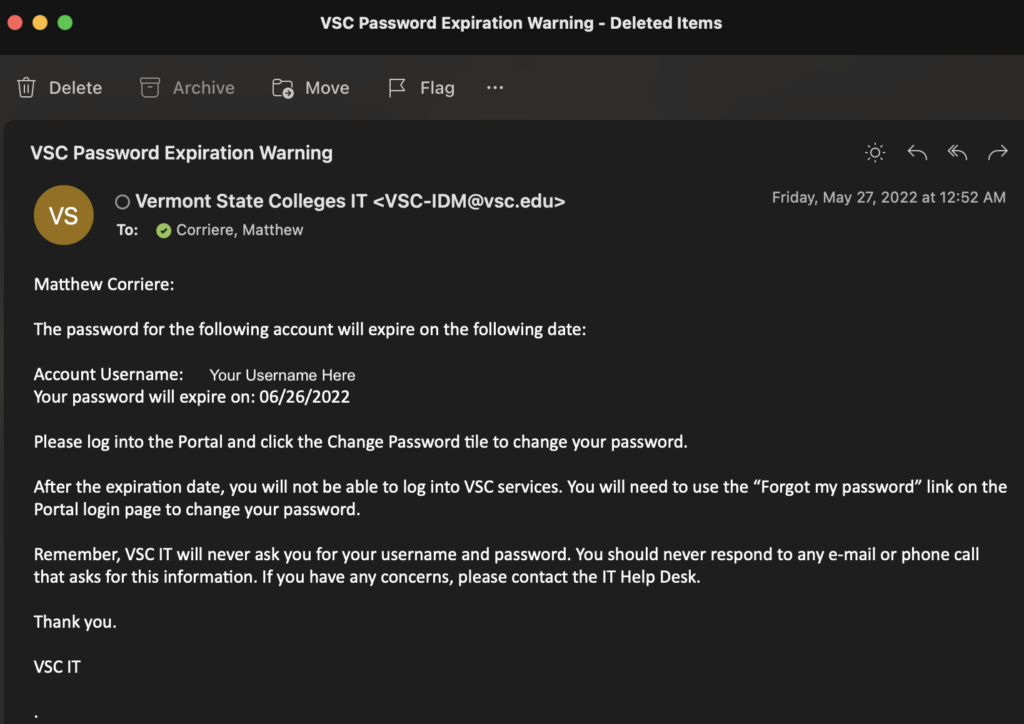
If your password has expired you will receive an email saying that your password been changed from “system”. That means our system has expired your password and you need to reset it.
More for more details visit Password Expiration Details.
We would love to hear from you
As we continue to improve the VSC IT support site, we would love to get your feedback. Please sign-in to the feedback form linked below to share your thoughts.
Cake