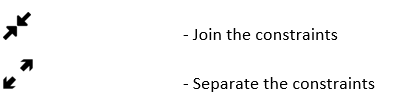Searching for documents in Perceptive Content is easy. This page will show you how!
Contents
Display document views
Click on “Documents” from the Home screen. If the groups you are part of have Document Views, they will appear on the left side. If the Document Views list is not visible, click the button with three horizontal lines to toggle the menu on or off.
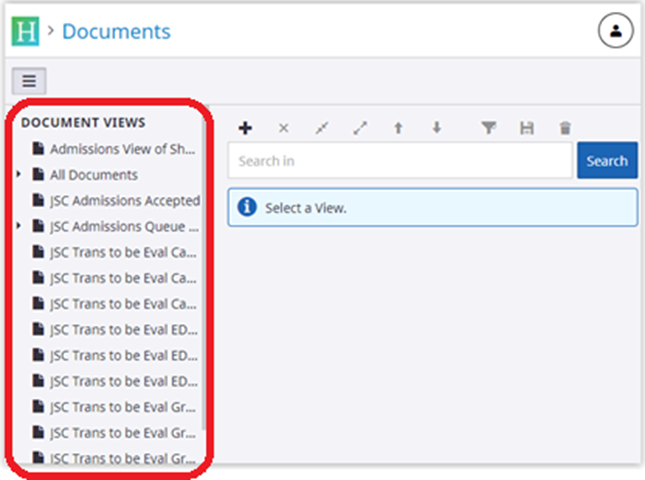
Select the item in the Document View that you wish to open. Some document views run automatically, while others require you to perform a search or add constraints before running a search.
Search for a document
To search the documents, click within the “Search In” and the Add Constraint section will appear.
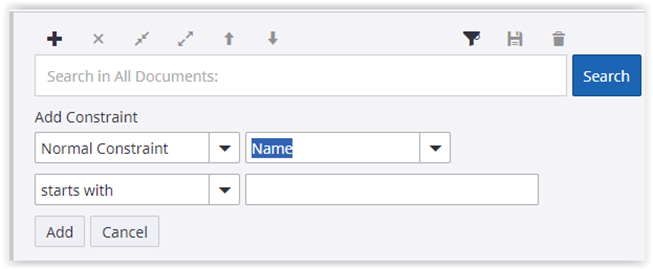
Use the drop-down menus to select parameters for your search. As a general bit of advice sometimes the best place to start is with the Person Name or College ID if searching for documents for a specific person. Linked documents will always be lastname, firstname. Then press the “Add” button and you will have a Search Constraint
If you require additional constraints for your search just click the “+” (plus sign) to add additional constraints.
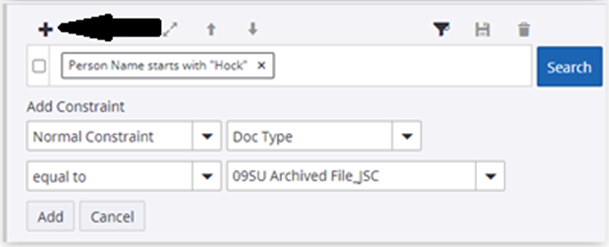
When you are finished editing your constraint click “Add”.
If you would like to change any of your constraints you can click on that constraint and you can change it
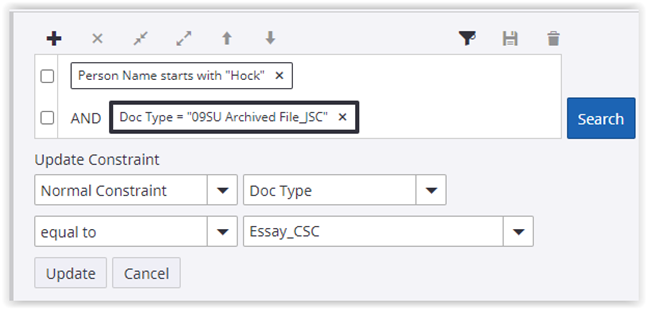
Once you have made your changes click “Update” and then click “Search” again.
There are other options available in the search area once you have checked a box next to a constraint.
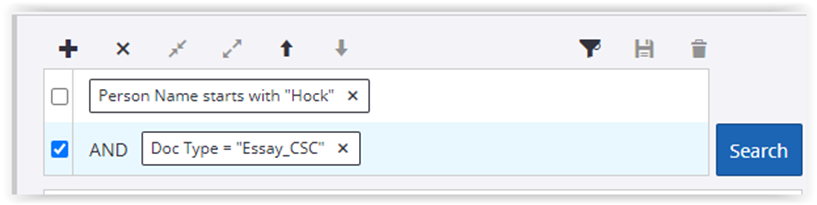
Constraint option icons:
- +: Add a constraint
- ↑ (Up arrow): Shift the selected constraint up
- ↓ (Down arrow): Shift the selected constraint down
- x: Delete the selected constraint
If you select multiple constraints: