The VSC Portal provides access to resources for students, staff, and faculty, including links to Canvas, Email, UKG, Yuja, Self-Service, and more, and business forms like tuition waivers and faculty contracts. The Portal has profiles for both the Community College of Vermont (CCV) and Vermont State University (VTSU).
Contents
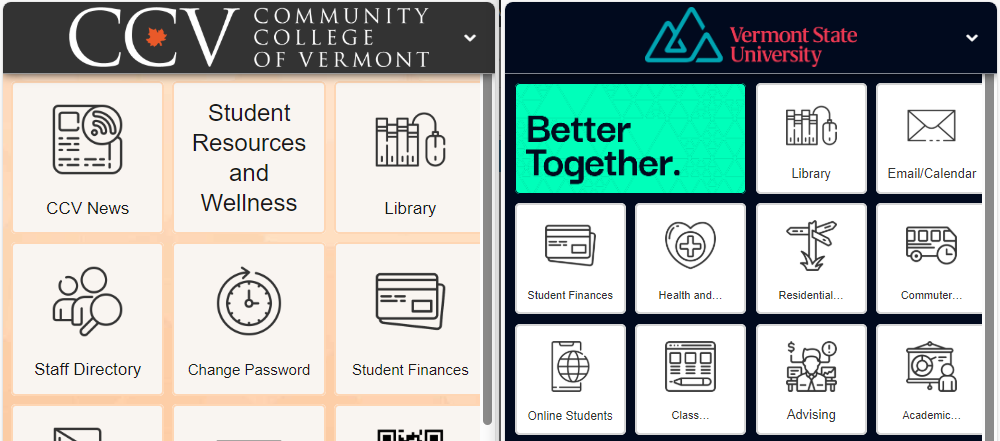
Access to the Portal
Students will be able to access the Portal approximately 24 hours after registering for classes. Students will need to activate their account before they can login to the Portal. See the Activating your VSC Account page for more details.
Bookmark the web address portal.vsc.edu in your web browser or download the iOS and Android mobile apps from https://portal.vsc.edu/get.
CCV student resources
Located on the “Student Resources and Wellness” portal tile is a link to the General Resources for Students page on the CCV public website. One of our favorite resources, you can use it to find quick up-to-date instructions on everything a CCV student might need including:
- Contacting your academic advisor
- Ordering textbooks
- and so much more!
Frequently asked questions
How do I sign into the Portal?
Visit https://portal.vsc.edu and sign in to the VSC login page using your VSC credentials (the same used for Canvas and email).
How do I add or remove tiles?
Step 1 from a computer: click the “arrange” icon (two overlaid boxes) in the top left.
Step 1 from a mobile device: click on the three vertical dots in the top right. Choose “arrange” from the options.
Step 2 from a computer or mobile device: select the “list view” icon and use the checkboxes to add or remove tiles. Click “Done” when finished.
Is there a mobile version of the Portal?
Yes! Download the iOS and Android mobile apps at https://portal.vsc.edu/get, or search for “VSC Portal” in your app store. You can also use mobile web browsers to access the portal.
Note: changes to icon order and display preferences made on the web need to be duplicated on the app.
I accidently chose the wrong college when logging in! How do I select my proper school?
From a computer web brower: click the arrow in the top right corner on a web browser. Choose “Select Profile.”
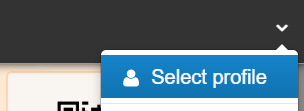
From the mobile app: click on the settings menu on the bottom navigation. Select “Switch Profile,” from the Profile Type section.
We would love to hear from you
As we continue to improve the VSC IT support site, we would love to get your feedback. Please sign-in to the feedback form linked below to share your thoughts.