Have you ever tried to login to a VSC application and it won’t work for you? Even though you can login to the VSC Portal and Canvas? This article will walk you through the most common reason for these login issues and how to resolve it.
What is a non-SSO app?
SSO vs non-SSO apps
SSO (Single Sign-On) apps are the most common type of application you will use at Vermont State University and the Community College of Vermont. SSO apps all have the same login page and should provide a seamless experience.
Some examples of SSO apps
Unfortunately, not all apps are connected to our SSO provider! Non-SSO apps with each have their own unique login pages, even though they are tied to the same username and password.
Some examples of non-SSO apps
- ServiceDesk for entering IT support requests
- VSCS Library Catalog
- The bookstore and Winooski parking for CCV students
- Perceptive Experience for staff
- Harvey and Teach@CCV for CCV staff and faculty
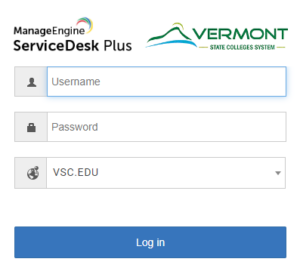
One password
When you Change or Reset Your Password at the VSC, it updates your password for both your SSO apps, and non-SSO apps. There are some apps that might not be connect to our system at all, too. You can always reach out to the Helpdesk if you are having trouble.
The most common reason
The most common reason users have trouble logging into non-SSO apps is related to password managers. Learn more about password managers in our Cybersecurity Awareness Month – Week 1 – Passwords post.
Here’s what happens: when you Change or Reset Your Password, the password manager you are using does not update your password on all the sites it should! It typically gets all the SSO apps, but misses the non-SSO ones.
Ways to fix this error
There are two main ways to get around this issue. You can change your password and use the new password to login to both your SSO and non-SSO apps, or you can update the records in your password manager to use the correct password.
Update your password in your password manager
Whether you use the “Save your password” feature in Chrome, or a standalone password manager like Keeper, you will be able to view the passwords that your password manager has saved. You can view your saved password for an SSO app and use that to login to a non-SSO app.
There are a lot of password managers out there, a popular one is Google Chrome’s built-in password manager. Check out the Show, edit, delete, or export saved passwords section on Google’s support page Manage passwords – Google Chrome Help for step-by-step instructions.
Following the directions for your preferred password manager, you can update the saved password for your non-SSO apps.
Change your password
The other option is to Change or Reset Your Password and jot down what you change it to so you can log into the non-SSO apps that your password manager misses. As a bonus, when you login to a site with a new password, your password manager should ask if you would like to save the new password.
Conclusion
Hopefully, one of these methods helps you successfully login to non-SSO apps. If not, maybe one of the resources below will:
- Account Lockouts
- Account Login FAQ
- Activating your VSC Account
- Adobe for CCV
- Change or Reset Your Password
- Clear your cache
- Former Student and Employee Account Access
- Login page
- Multi-Factor Authentication
- Password Expiration Details
- Student Resources
- Trouble Logging in?
- Usernames
Still having trouble?
If you are having trouble, please reach out to the Helpdesk for further assistance.
We would love to hear from you
As we continue to improve the VSC IT support site, we would love to get your feedback. Please sign-in to the feedback form linked below to share your thoughts.